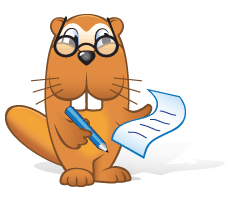What to do if activation via the Internet has failed
If your workstation has an Internet connection, but activation via the Internet has failed
You can perform activation via the ABBYY website or e-mail.
- On the menu bar select Help→Activate Dictionaries…. ABBYY Lingvo x3 Activation Wizard will open.
- Enter the serial number you received with the dictionary (or package of dictionaries). Click Next>.
Buying the dictionary (or package of dictionaries) - Choose one of the activation methods:
-
- On the website (fast)
In the Activation Wizard window you will see the website address, serial number, and Product ID (you can copy them).
Visit the website and enter the serial number and Product ID in the relevant fields on the page.
Save the activation file you receive on your disk. - By e-mail (fast)
In the form that opens enter your registration details and click Next>.
What are the benefits of registering?
The Activation Wizard will create an e-mail. Send this e-mail without making any changes.
You will receive an e-mail with an activation file.
Save the activation file on your disk.
- On the website (fast)
- Click Next> in the Activation Wizard window. Click Browse… and specify the path to the activation file you received via the website or e-mail.
- To complete the activation process, follow the instructions of the Activation Wizard.
If your workstation has no Internet connection
You can perform activation over the phone or from another workstation that has an Internet connection.
Note. Phone activation is meant for ABBYY Lingvo x3 retail distribution packages only.
- On the menu bar select Help→Activate Dictionaries…. ABBYY Lingvo x3 Activation Wizard will open.
- Enter the serial number you received with the dictionary (or package of dictionaries). Click Next>.
Buying the dictionary (or package of dictionaries) - Choose one of the activation methods:
-
- On the website (fast)
The Activation Wizard window will display the website address, serial number, and Product ID.
Visit the website from a different workstation with an Internet connection and enter the serial number and Product ID in the relevant fields on the page. Save the activation file on the original workstation and click Next> in the Activation Wizard window.
Specify the path to the activation file and click Next>. - By phone (slow)
Note. Phone activation options vary according to region.
Note. The activation code contains 78 characters. Getting it over the phone may take a long time.Choose your country in the Activation Wizard window. You will be offered to call the nearest ABBYY office or partner. Repeat the serial number and Product ID you see in the Activation Wizard window for the technical support service representative, who will in turn provide the activation code.
Click Next> and enter the activation code in the window that opens. Click Next>. - By e-mail from another computer (slow)
In the form that opens enter your registration details and click Next>.
What are the benefits of registering?
The Activation Wizard window will contain the text for the e-mail and the e-mail address. Create an e-mail message on the other workstation, paste the e-mail text into the e-mail, and send it to the e-mail address provided. You will receive an e-mail with an activation file.
Save the activation file on the original workstation and click Next> in the Activation Wizard window.
Specify the path to the activation file and click Next>.
- On the website (fast)
- To complete the activation process, follow the instructions of the Activation Wizard.
 If the proposed activation methods have failed, contact the technical support service.
If the proposed activation methods have failed, contact the technical support service.