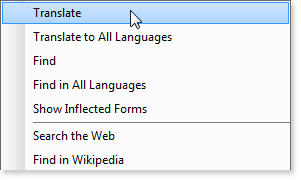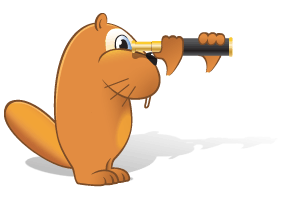Advice on using entry windows
Rearranging entries in the entry window
To change the sequence of entries in the entry window, you need to rearrange dictionaries on the bookshelf.
Finding a word in the entry window
Click  or press the Ctrl+F shortcut.
or press the Ctrl+F shortcut.
Translating a word from the entry window
Double-click the needed word.
Expanding/collapsing all entries in the entry window
Click Expand All or Collapse All on the navigation toolbar of the entry window.

Note. For the entry window to open with expanded entries, choose the option Expand all entries automatically on the Entry window view tab of the Options dialog box (Tools→Options…→Entry window view).
Closing all open entry windows quickly
Click Tools→Close All Windows (Shift+F2). Both entry windows and search results, word-by-word translation results, etc. will be closed.
Closing unpinned entry windows quickly
Click  in the main window or choose Tools→Close Unpinned Windows (Shift+Esc). Both unpinned windows and search results, word-by-word translation results, etc. will be closed.
in the main window or choose Tools→Close Unpinned Windows (Shift+Esc). Both unpinned windows and search results, word-by-word translation results, etc. will be closed.
Cascading entry windows
Choose Tools→Cascade Entry Windows (Ctrl+R).
Preventing an entry window from closing when you open a different entry window
Pin the entry window by clicking  on the top toolbar. Clicking it again will make the entry window unpinned.
on the top toolbar. Clicking it again will make the entry window unpinned.
 To quickly move to a specific dictionary entry within an entry window, press and hold Alt and use the Up and Down keys. You can also simply click this dictionary in the list on the right-hand toolbar of the entry window.
To quickly move to a specific dictionary entry within an entry window, press and hold Alt and use the Up and Down keys. You can also simply click this dictionary in the list on the right-hand toolbar of the entry window.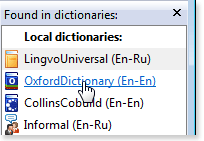
 To open the context menu, right-click any word in the entry. Then select the desired command.
To open the context menu, right-click any word in the entry. Then select the desired command.