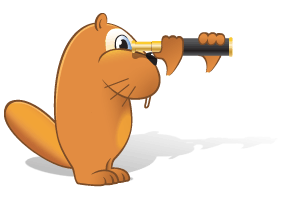Quick lookup
You can get a translation of your word or phrase on the go without taking your eyes off the text document or website.
Full view (an entry window will open)
To get a word or phrase translated, highlight it and press Ctrl+C+C or Ctrl+Ins+Ins.
To get a word translated, click it while holding the chosen shortcut key or click the word with the scroll wheel of your mouse.
Choosing the lookup method
A relevant entry window will open as a result:
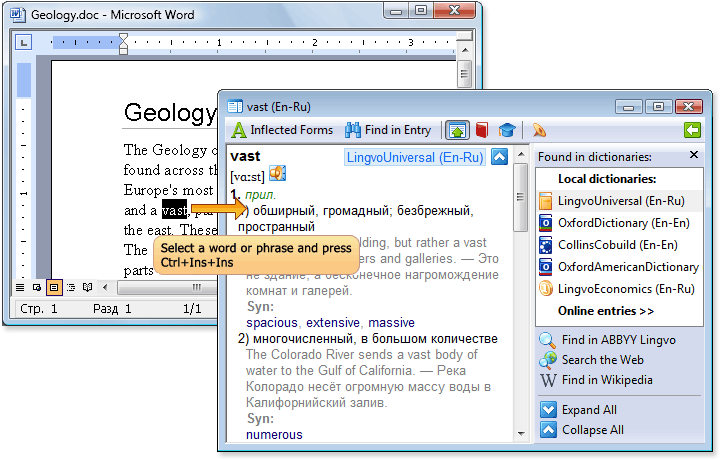
Note. The fragment length should not exceed 32 words.
Brief view (a popup window will appear)
To get a brief view, you only need to place the pointer over any word on the screen while holding the chosen shortcut key, or simply place the pointer over a word.
Choosing the lookup method
A popup translation window will appear:

The pop-up window shows the translation from only the first local dictionary on the bookshelf. If there is no matching entry in the first dictionary, the next local dictionary will be used, and so on.
Putting a dictionary in the first place
Advice. Click the headword link in the popup window to open the entry window of this word.

Advice. You can close the yellow area of the popup window. To do so, click the cross: 
What languages and dictionaries are used in quick lookup?
The chosen language pair is used by default. You can translate both ways, meaning that the word can come from either of the two languages.
For quick lookup the application uses:
— Dictionaries on the bookshelf chosen for the forward translation direction. You can see these dictionaries on top of the word list.
— Dictionaries on the bookshelf chosen for the reverse translation direction. To display them on the bookshelf, reverse the translation direction by pressing Ctrl+I.
Note. If a dictionary is disabled or inaccessible, it is not included in the translation search.
If you work with a text with words from a number of foreign languages, configure quick lookup:
- Choose Tools→Options…→Quick lookup.
- Check the option all languages.
Now ABBYY Lingvo will automatically determine the language of the word or phrase you want to look up.
 You can choose the quick lookup method using the ABBYY Lingvo tray icon:
You can choose the quick lookup method using the ABBYY Lingvo tray icon:
- Right-click the tray icon.
- Use the menu that opens.
![]()
 You can view the words you have been translating in entry history.
You can view the words you have been translating in entry history. Pressing Ctrl+C+C or Ctrl+Ins+Ins brings up the Office clipboard
Pressing Ctrl+C+C or Ctrl+Ins+Ins brings up the Office clipboard