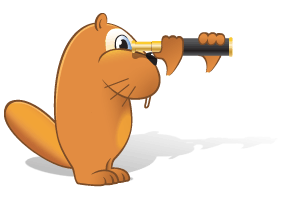Viewing the entry history
The last 10 word and phrase entries are shown in the dropdown list of the search field
- Open the dropdown list of the search field by clicking
 .
.

- Click the required word or phrase in the dropdown list to copy it into the search field.

- Click Translate or press Enter, to view the translation.
The last 100 word and phrase entries are shown in the History window
- In the dropdown list of the search field click the <History…> command.

Advice. You can also click History under the Translation menu or press the hotkeys Ctrl+H. - In the History window that opens you can view the last 100 lookups. Click the required entry to refresh the translation.
- In addition to the search history you can view the history of entry windows — the last 100 entry windows you opened. To do so, click the Entry history link in the History window. In the list that opens click the headword of the required entry window to open it.